This is my first test at filling the reindeer mesh I created with particles, the aim is to create the suggestion that the reindeer is being created from stars.
I tried several different approaches before deciding on a set-up, my intention was to have the particles fill the mesh and fly around, rather than filling the mesh solidly and being stuck together. I also wanted the particles to fill smaller areas of the mesh such as the antlers for clarity. Using a simple emitter set to a high Rate Per Second meant that the mesh file with particles that were packed very tightly, although this eventually filled some of the more detailed areas the particles were too static and there were too many of them, making the simulation very slow.
In order to achieve the final result I decide to use separate curves to outline some of the main areas of the reindeer mesh. I then assigned particles emitters to the curves, meaning that the particles would emit from each vertex in the curve. I was also able to manipulate the number of points in each curve by using the 'Rebuild Curve' tool, meaning that I could have the particles emit from even areas of each curve. I then experimented with several different rates of emission in order to gain a look I was happy with and have the particles fill the mesh at an appropriate rate. One of the main elements that helped achieve this was changing the emission type from Live Forever to Constant.
In order to achieve the effect in which the particles fly around the mesh I added a Turbulence and a Vortex field. In the render above I also changed the particle type to Streak and manipulated the shading. For lighting I simply used a HDR image to produce the test.
I was quite happy with the outcome of this and so will work on adding a small amount of animation to the reindeer mesh, I may also add some other background elements to create interest. I also need to add another particle simulation that will help create the illusion that the particles are gathering together to form the deer. This could however be created separately and composited with the reindeer render.
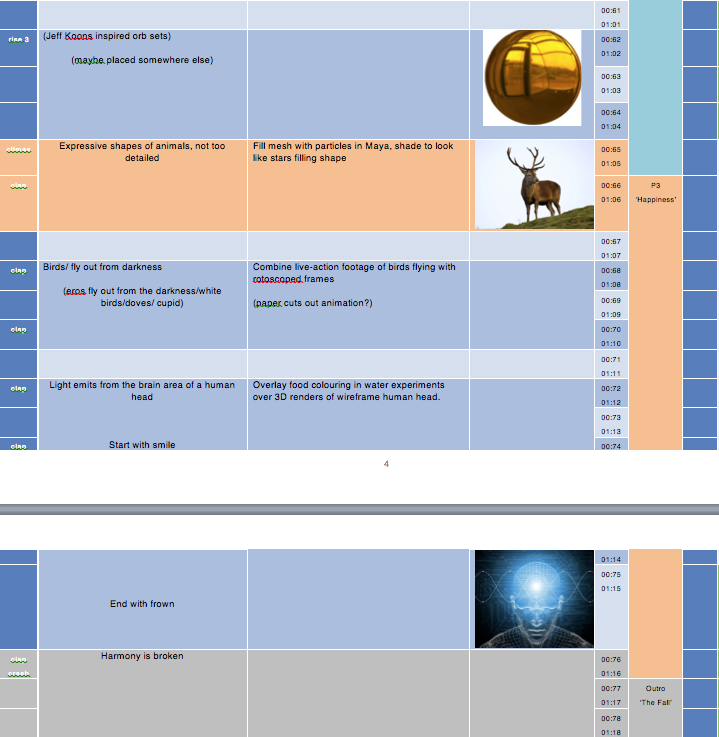
Reindeer model in progress










